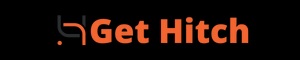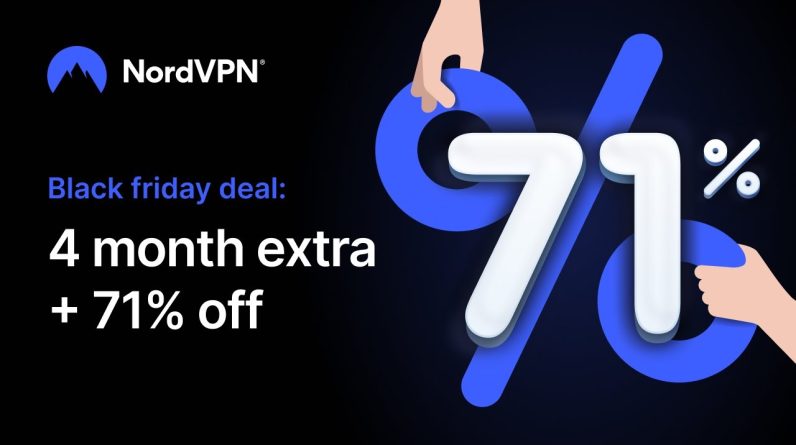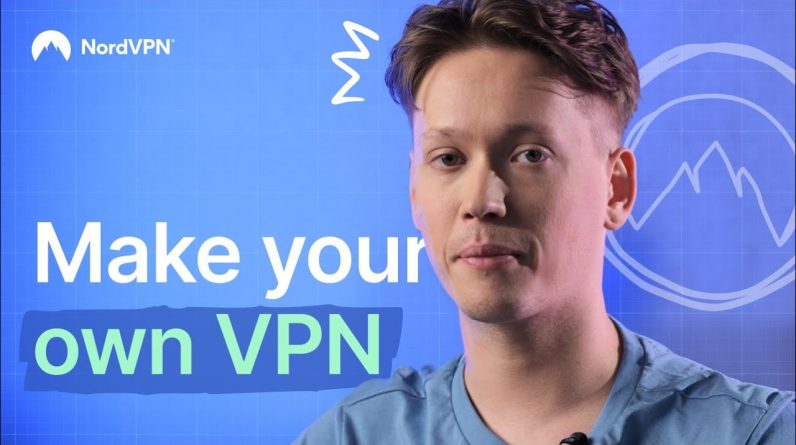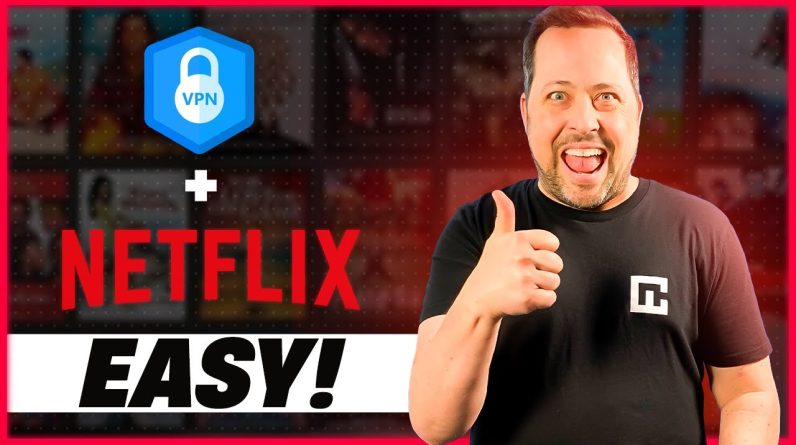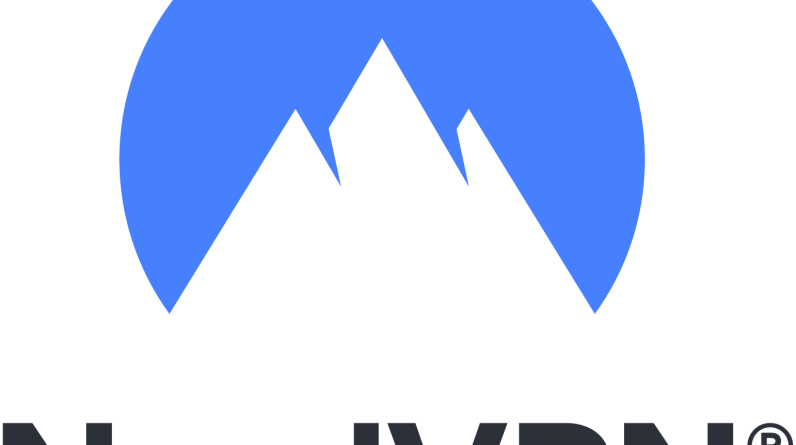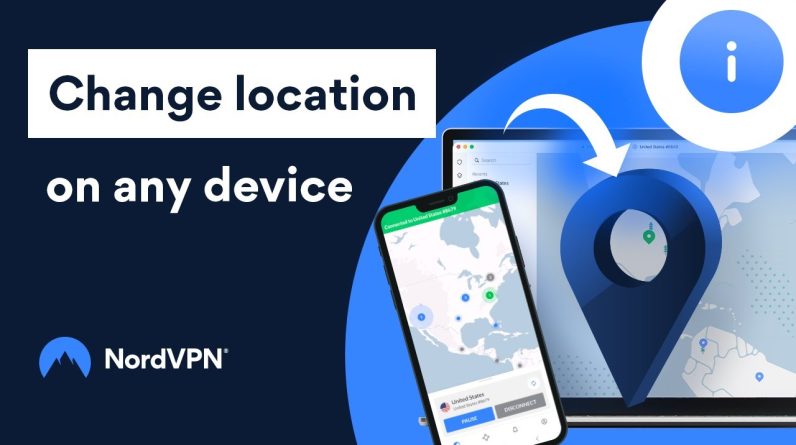How To Use A Tracker Blocker And Block Cookies In Your Browser Step By Step Guide
Using a tracker blocker and blocking cookies in your browser can help enhance your online privacy by preventing websites and advertisers from tracking your online activities. Here’s how you can do this in popular web browsers:
Google Chrome
-
Tracker Blocking
- Chrome has a built-in tracker blocker called “Enhanced Safe Browsing.”
- Open Chrome.
- Click on the three vertical dots (menu icon) in the top-right corner.
- Go to “Settings.”
- Click on “Privacy and security.”
- Scroll down to “Security” and make sure “Enhanced Safe Browsing” is enabled.
-
Blocking Cookies
- To block cookies, you can set the cookie behavior:
- In “Settings,” go to “Privacy and security.”
- Click on “Cookies and other site data.”
- You can choose to block third-party cookies or block all cookies.
- To block cookies, you can set the cookie behavior:
Mozilla Firefox
-
Tracker Blocking
- Firefox has Enhanced Tracking Protection:
- Open Firefox.
- Click on the three horizontal lines (menu icon) in the top-right corner.
- Go to “Options.”
- Click on “Privacy & Security.”
- Under “Content Blocking,” you can set your preferences for tracking protection.
-
Blocking Cookies
- To block cookies in Firefox:
- In the same “Privacy & Security” section, go to “Cookies and Site Data.”
- You can choose to block third-party cookies, block all cookies, or set custom cookie settings.
- To block cookies in Firefox:
Microsoft Edge
-
Tracker Blocking
- Edge also has tracking prevention:
- Open Edge.
- Click on the three horizontal dots (menu icon) in the top-right corner.
- Go to “Settings.”
- Click on “Privacy, search, and services.”
- Under “Tracking prevention,” you can select “Balanced” or “Strict” to block trackers.
-
Blocking Cookies
- For blocking cookies in Edge:
- In the “Privacy, search, and services” section, go to “Cookies and site permissions.”
- You can choose to block third-party cookies, block all cookies, or set custom settings.
- For blocking cookies in Edge:
Safari (on macOS):
-
Tracker Blocking
- Safari has built-in tracker blocking:
- Open Safari.
- Click on “Safari” in the top-left corner.
- Go to “Preferences.”
- Select the “Privacy” tab.
- You can enable “Prevent cross-site tracking.”
-
Blocking Cookies
- To block cookies in Safari:
- In the same “Privacy” tab, you can set cookie behavior by selecting “Block all cookies.”
- To block cookies in Safari:
Please note that blocking all cookies may affect the functionality of some websites, as cookies are often used for site authentication and storing user preferences. It’s a good idea to start with blocking third-party cookies, which can still enhance privacy without causing as many issues on most websites.
Keep in mind that while browser settings can help with tracker blocking and cookie management, for a more robust privacy solution, consider using browser extensions or add-ons like uBlock Origin, Privacy Badger, or NoScript, which provide more granular control over these features.
NordVPN Threat Prevention Tool
NordVPN offers a feature called “CyberSec,” which includes a tracker and malware blocker. This feature is designed to enhance your online security and privacy. Here’s how to enable it in NordVPN:
- Open NordVPN: Make sure you have NordVPN installed and logged in.
- Access Settings:
- In the NordVPN app, click on the gear icon or “Settings” (usually located in the upper-right corner).
- Enable CyberSec:
- In the settings menu, find the “CyberSec” option.
- Enable the CyberSec feature by toggling the switch or checkbox.
Once CyberSec is enabled, NordVPN will block known malicious websites and ads, providing a certain degree of protection against online threats. It also includes a tracker blocker that helps prevent websites from tracking your online activities.
Remember that while a tracker blocker like CyberSec can enhance your online privacy, it may not be as feature-rich as dedicated browser extensions or add-ons designed for this purpose. Depending on your specific needs and preferences, you can combine NordVPN’s CyberSec with browser extensions like uBlock Origin or Privacy Badger for a more comprehensive privacy and security solution.
One of the components of the NordVPN Threat Prevention tool is the tracker blocker. You can use it to increase your online privacy and stop invasive trackers with just a few clicks! Get a detailed explanation on how to prevent trackers by watching this video right away.
Protect your privacy with NordVPN tracker blocker
NordVPN Threat Protection – an extra layer of online security
Get NordVPN NOW
Contents of the video:
00:00 Intro
00:09 What is web tracking?
00:31 What is NordVPN tracker blocker, and how to use it?
Would you consent to being followed or tracked when online? People frequently accept trackers online without giving them a second thought. So what are the benefits of utilising a tracker blocker? As a first step, let’s define online tracking. Websites frequently employ third-party trackers that gather information about you without your knowledge. This includes details about your surfing patterns, the websites you visit, and your hardware. Your information might then be used to target you with obtrusive advertisements. Sounds awful, doesn’t it?
The NordVPN tracker blocker is useful in this situation. It is a threat security programme that prevents trackers from tracing your online activities. How do you activate it? Really, it only takes a few clicks: open the NordVPN app, select the shield symbol, and turn on Threat Protection. With NordVPN’s tracker blocker, stop invasive tracking. What Is A VPN And Why Would You Want To Use One?
NordVPN
A component of the online security business Nord Security, which aims to give consumers all the essential tools for online safety, is NordVPN. The top VPN service in the world, NordVPN, shields millions of internet users each day. In order to ensure that our users may browse the internet safely and securely, NordVPN uses cutting-edge technological solutions. According to the most recent performance testing, NordVPN has overtaken other VPNs as the fastest VPN on the planet because of one of these cutting-edge methods, NordLynx, a Wireguard-based tunnelling solution.
Get NordVPN now and enjoy privacy and safety
Read Get Hitch for all your AI, VPN, tech and cyber security news and information