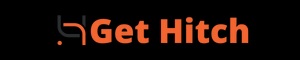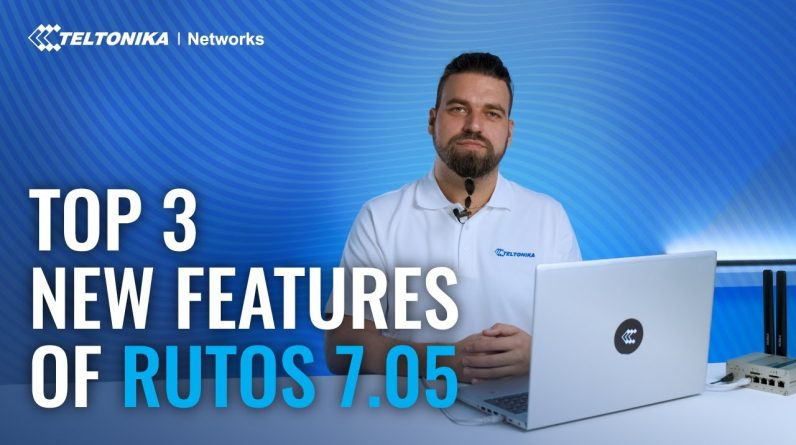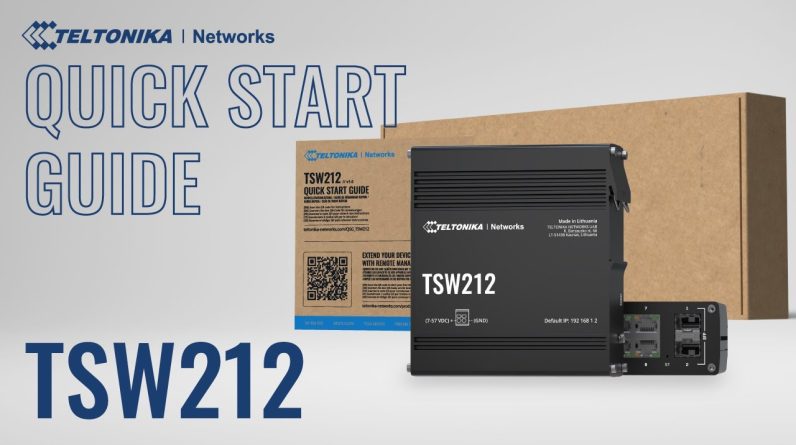Quick Connect asks very little input from you and instead performs most of the configuration in the background. This significantly reduces the number of steps you need to take to start using RMS VPN to only a simple few. In this video, we will show how to go over them.
Timestamps:
00:00 Intro
00:42 RMS VPN Quick Connect Setup
01:34 Ending Notes
02:04 Outro
Streamlined RMS VPN Quick Connect Enhances Device Security
In today’s ever-changing digital world, organizations face the crucial challenge of securing their remote device management. Streamlined RMS VPN Quick Connect is a vital solution that simplifies and enhances secure remote access. The updated version not only maintains high-level security but also introduces an activation and time limit feature, optimizing data usage and strengthening device security. By utilizing RMS VPN Quick Connect, organizations can significantly enhance device security and protect their valuable assets.
Importance of Remote Device Security
The security of remote devices is extremely important in today’s digital world. As organizations increasingly rely on remote management systems, it is crucial to protect these devices from potential threats and unauthorized access. Remote device security includes various aspects such as secure data transmission, authentication protocols, and encryption techniques. By implementing strong security measures, organizations can reduce the risk of data breaches, unauthorized modifications, and other cyberattacks.
To address these concerns, the streamlined RMS VPN Quick Connect offers a simplified and efficient solution. This feature provides secure remote access to devices, allowing administrators to manage and monitor them without compromising security. It reduces the number of steps required to establish a secure connection and ensures minimal user input. By utilizing the same security service as the classic RMS VPN, the Quick Connect feature provides a comprehensive and reliable solution for remote device security.
Setting up RMS VPN Quick Connect
Setting up RMS VPN Quick Connect is a straightforward process that starts with creating a new endpoint. To begin, go to the Quick Connect tab under rmsupn in the left sidebar. Click on ‘Add new endpoint’ to initiate the setup. You’ll then need to provide a name for the endpoint and click on ‘Add device’ to proceed. From the list of devices, simply select the ones you want to add and click on ‘Add’. After that, choose a server location for the endpoint. If you prefer, you can also add tags and a description for better organization. This simplified setup process makes it easy to keep your devices secure and establish remote access. It requires minimal input from the user while providing the same level of security as the classic RMS VPN.
Activation and Time Limit of VPN Service
Activation and managing the time of the RMS VPN service are vital for its efficient operation. When the VPN service is set up, it needs to be activated in order to establish a secure connection. By default, the VPN service will automatically disconnect after 30 minutes to ensure that it is only active when needed, adding an extra layer of security to devices. However, if more time is required, the time limit can be manually extended up to 48 hours. This feature not only enhances device security but also helps in using data more efficiently by only utilizing it when the service is activated. Efficient activation and time management are essential for ensuring the smooth and secure operation of the RMS VPN service.
Benefits of RMS VPN Quick Connect
The RMS VPN Quick Connect feature enhances device security by simplifying and streamlining the process. It reduces the number of steps required to start using RMS VPN, making it easier and faster to establish secure remote access. Users only need to provide minimal input, but they still get the same level of security as the classic RMS VPN. This means that they can enjoy the benefits of a secure connection without compromising the security of their devices. Overall, RMS VPN Quick Connect offers a user-friendly solution for remote device management, improving device security in a straightforward and efficient way.
Future Content and Channel Subscription
To improve the user experience and make connectivity easier, our channel is creating more content that will provide users with additional tools and resources for managing their devices remotely. By subscribing to our channel, users will have access to upcoming videos that focus on simplifying device management and maximizing efficiency. These videos will provide step-by-step instructions on optimizing the use of RMS VPN Quick Connect, along with tips for enhancing device security. Subscribers will stay informed about the latest developments in remote device management and gain valuable resources to streamline their workflow. Our goal is to continuously enhance the user experience and empower users to effectively manage their devices from anywhere.
Frequently Asked Questions
How Does RMS VPN Quick Connect Enhance Device Security Compared to the Classic RMS VPN?
RMS VPN Quick Connect improves device security by simplifying the process of establishing secure remote access. It reduces the number of steps required to use RMS VPN and offers the same level of security as the classic RMS VPN. This simplification is crucial as it allows users to quickly and easily connect to the VPN without compromising security. By streamlining the setup process, RMS VPN Quick Connect ensures that users can protect their devices and data with minimal effort. It’s a practical solution that prioritizes both convenience and security.
Can the Time Limit of the VPN Service Be Customized Beyond the Maximum of 48 Hours?
No, you cannot customize the time limit of the RMS VPN service beyond the maximum of 48 hours. This predefined limit is in place to ensure an extra layer of security and efficient data usage for all the devices connected to the VPN. By sticking to this limit, you can have peace of mind knowing that your data is protected and that the VPN is functioning optimally.
Are There Any Limitations or Restrictions on the Number of Devices That Can Be Added to an Endpoint in RMS VPN Quick Connect?
There are no limitations or restrictions on the number of devices that can be added to an endpoint in RMS VPN Quick Connect. You can add as many devices as you need for secure remote access.
Can the Server Location Be Changed After Creating an Endpoint in RMS VPN Quick Connect?
Yes, you can change the server location even after creating an endpoint in RMS VPN Quick Connect. This gives you the flexibility to select the most suitable server location, thereby enhancing the security of your devices. It’s important to have the option to change server locations to ensure optimal performance and protection.
What Other Features or Updates Can Users Expect From the Channel Subscription in the Future?
What can users expect in the future for the channel subscription? Well, they can look forward to updates and new features that will make it even easier to connect and manage their devices. By subscribing to the channel, users will gain access to upcoming videos and content, which will enhance their overall experience. Stay tuned for more exciting developments!
Conclusion
The streamlined RMS VPN Quick Connect offers organizations a simplified and efficient approach to remote device management, ensuring enhanced security. With its activation and time limit feature, it optimizes data usage and provides an extra layer of protection. By reducing the number of steps required to start using the service, it offers a seamless experience with minimal user input. Overall, the RMS VPN Quick Connect is an invaluable tool for achieving device security in today’s digital landscape. It simplifies the management process and strengthens security measures, giving organizations peace of mind.
Related RMS Articles
- Get To Know The Teltonika Networks RMS Interface
- RMS | Remote Management System | Teltonika Networks
- RMS Access Feature Introduction – Teltonika Networks
- A Guide To RMS Management And Data Packages
- Remote Coffee Machines Maintenance – RMS Use Case
- RMS VPN Quick Connect | Learn RMS | Episode 05
- How To Add A New User To Your RMS Profile | Learn RMS | Episode 04
- How To Enable 2FA For Your RMS Account? | Learn RMS | Episode 03
- How To Add A New Device To RMS | Learn RMS | Episode 02
- How To Create An RMS Account | Learn RMS | Episode 01
- RMS Connect – Remote SFTP | Tips & Tricks
- RMS Connect – Remote Telnet Tutorial | Teltonika Networks
- How To Add A New Device To RMS – How To Create A New Teltonika Networks RMS Account
Read Get Hitch for all your AI, VPN, tech and cyber security news and information