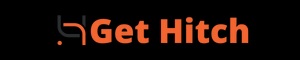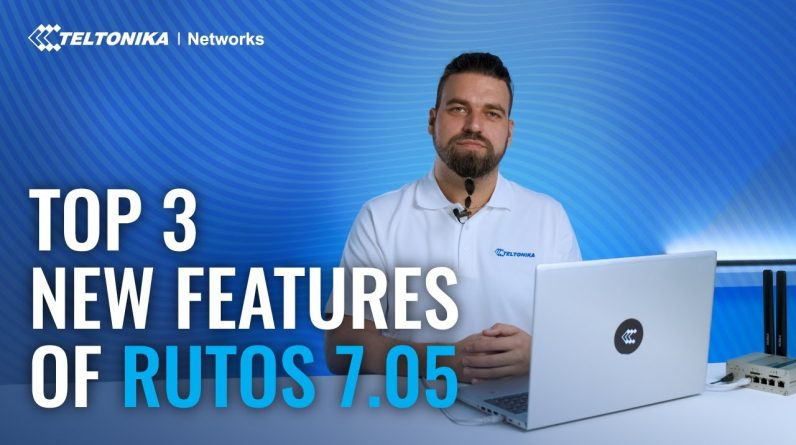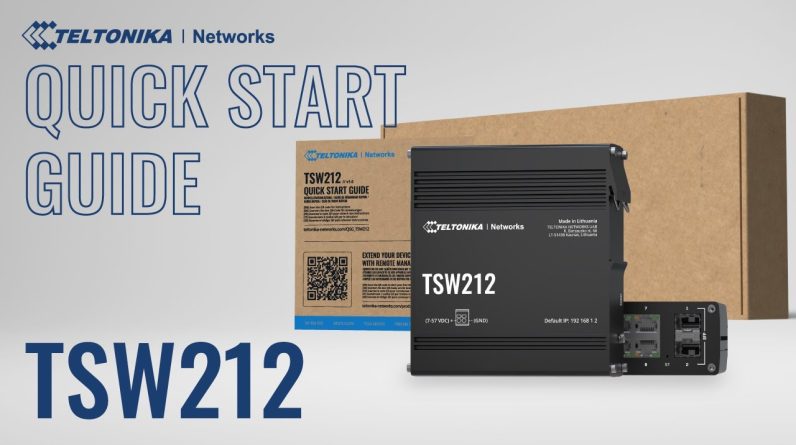RMS Connect Remote Mobile Devices enables access to the screen of an Android or iOS device remotely and in real-time. An RMS app needs to be downloaded and installed on a tablet or a smartphone to become accessible via the RMS account on the other end. Once this is done, the screen on your remote computer will mirror the same screen of the mobile device.
Timestamps:
0:00 Introduction to Remote Mobile Devices
0:11 Select Remote Mobile Devices
0:17 Download RMS App and login
0:28 Enable remote access
0:39 Initiate Remote connection
0:50 Accept the connection prompt on your mobile device
1:02 Remote Mobile Devices demonstration.
1:13 Outro
#RMS #Connect #Mobile
Related RMS Articles
Get To Know The Teltonika Networks RMS Interface
RMS | Remote Management System | Teltonika Networks
RMS Access Feature Introduction – Teltonika Networks
A Guide To RMS Management And Data Packages
Remote Coffee Machines Maintenance – RMS Use Case
RMS VPN Quick Connect | Learn RMS | Episode 05
How To Add A New User To Your RMS Profile | Learn RMS | Episode 04
How To Enable 2FA For Your RMS Account? | Learn RMS | Episode 03
How To Add A New Device To RMS | Learn RMS | Episode 02
How To Create An RMS Account | Learn RMS | Episode 01
RMS Connect – Remote SFTP | Tips & Tricks
RMS Connect – Remote Telnet Tutorial | Teltonika Networks
How To Add A New Device To RMS – How To Create A New Teltonika Networks RMS Account
Set-up Smartphone/Tablet Screen Broadcast With RMS Connect | Tips & Tricks
Read Get Hitch for all your AI, VPN, tech and cyber security news and information